In this section we are going to solve the problem which i encoutered the following message repeatedly when trying to start SQL Developer after installtion of Oracle Database 11g Enterprise: Enter the full pathname for java.exe.
and the solution is very easy just enter the path :
C:\app\abhishek\product\11.1.0\db_1\jdk\bin
after enter the correct path
Step 1: select the file type ...
Step 2: Connect to database . befor connect test the connection and once the connection successfull then save the connetion and connect to database .
Step 3: after successfully connection try to execute some sql Query.
I am interested in hearing your feedback, so that I can improve my articles and learning resources for you.connect with us on facebook, twitter
and the solution is very easy just enter the path :
C:\app\abhishek\product\11.1.0\db_1\jdk\bin
after enter the correct path
Step 1: select the file type ...
Step 2: Connect to database . befor connect test the connection and once the connection successfull then save the connetion and connect to database .
Step 3: after successfully connection try to execute some sql Query.
I am interested in hearing your feedback, so that I can improve my articles and learning resources for you.connect with us on facebook, twitter


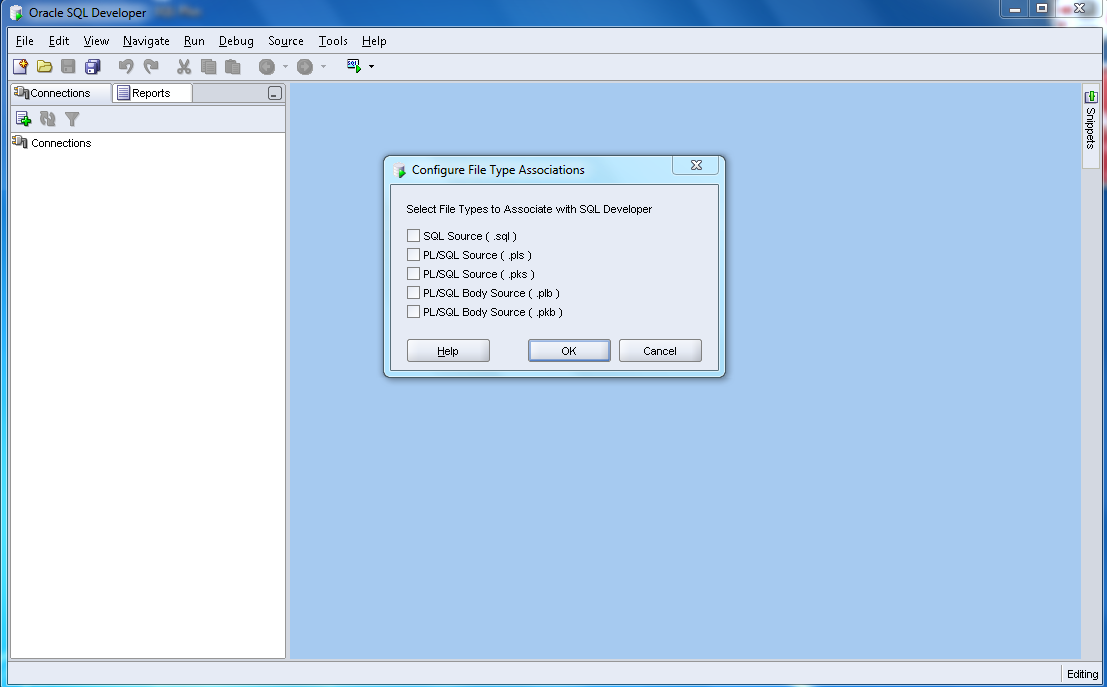

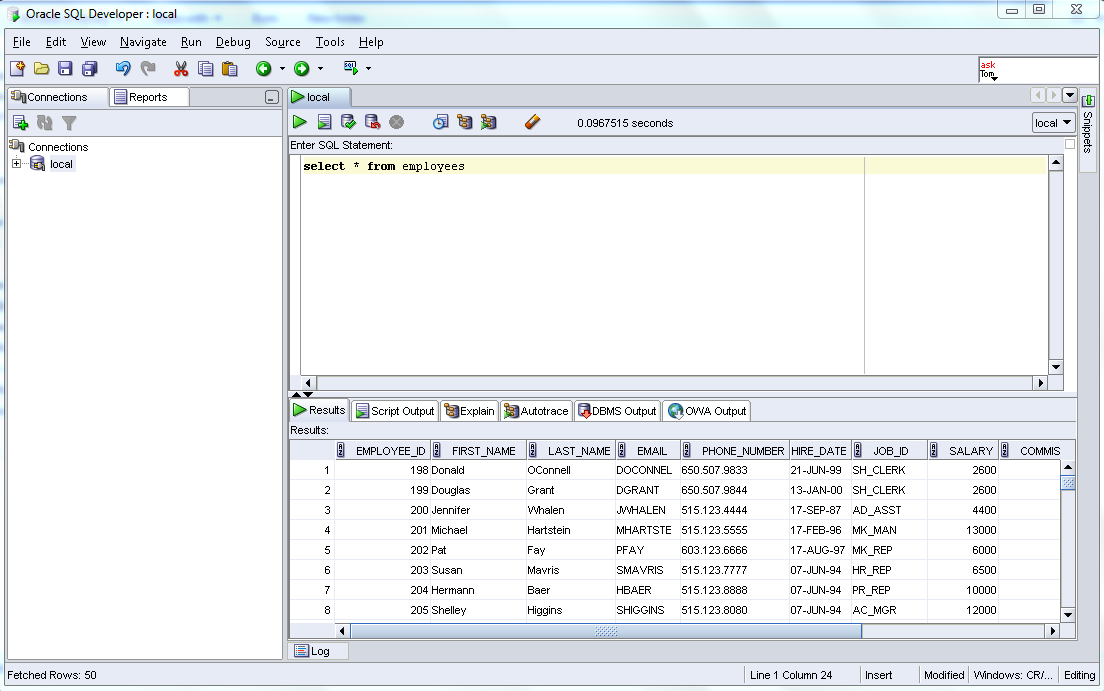
This web site certainly has all the information I wanted about this subject and didn't know who to ask.
ReplyDeleteAlso visit my web site : hp laptop servis novi sad
Thanks! Elaborate and Simple to understand
ReplyDeleteIt's amazing to pay a visit this web page and reading the views of all mates concerning
ReplyDeletethis post, while I am also zealous of getting know-how.
Feel free to visit my web-site: so medicinas ()
I do not learn about you but I love this resturant!
ReplyDeletepeople make little cash sticking their minds in lions mouths.
ReplyDelete