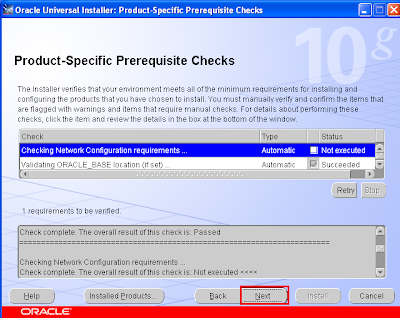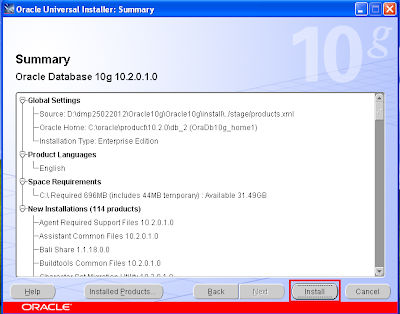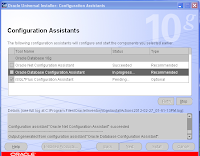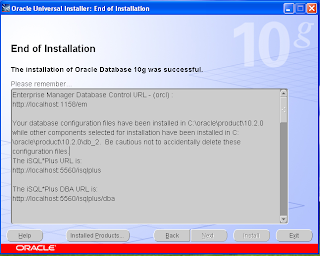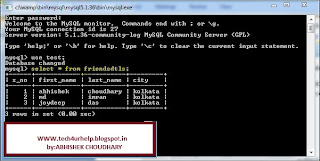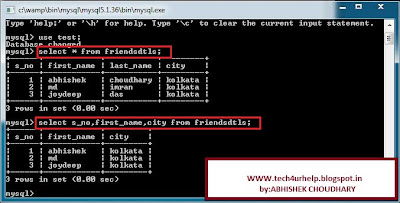Steps to open SQL*plus for the First time
In the previous lession we have discuss different tools used for entering the sql statement In this lession we are going to discuss how to open sql* plus for the first time after succesfully instalation of oracle 10g take the following step to open the sql* plus tool to connect to the database.
step for open the sql * plus:-
follow the below diagram to open the sql* plus.
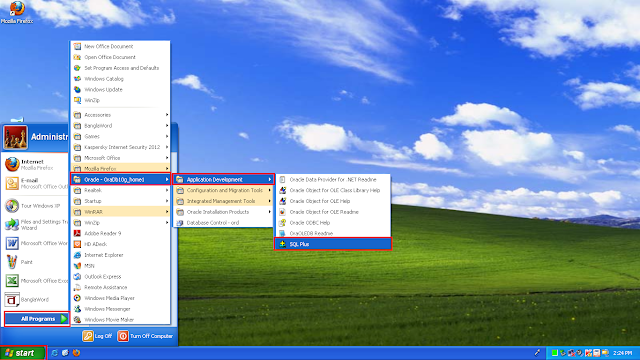
once sql plus is runnig it will show the log in screen that ask three things username,password ,and host string.
in the host string we need to enter the name we have assign for tns connectivity in the file TNS.ORA .this file contain the machine name,port no,sid of the database we need to specify this when we are going to connect to server database.here we are connecting the local database that is why hightlet only the username and password field. so leave the host string blank and clicj on ok. after successfully log in you will get the sql * plus editor for writing the sql statement .
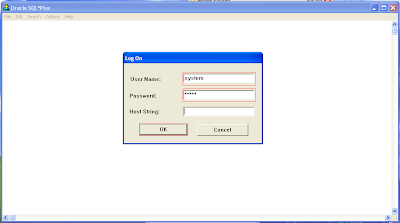
I am interested in hearing your feedback, so that I can improve my articles and learning resources for you.connect with us on facebook, twitter