In this section we will learn about the wamp server,
Before continue just have a quick recape of how to install wamp server from the below link
installing wamp server
1.How to start/stop/restart wamp sever
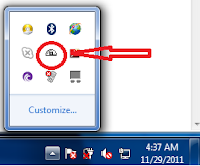 First click on wamp startup short cut which we have created during installation which is on your desktop then the wamp icon will appear on task bar looking like below image:-
First click on wamp startup short cut which we have created during installation which is on your desktop then the wamp icon will appear on task bar looking like below image:-
Now give a left click on wamp icon you will be getting option as shown in below image:
If you want to want to start wamp click on Start All Services.
If you want to start close wamp server then click on Stop All Services.
Before continue just have a quick recape of how to install wamp server from the below link
installing wamp server
1.How to start/stop/restart wamp sever
If you want to want to start wamp click on Start All Services.
If you want to start close wamp server then click on Stop All Services.
If you want to restart then click on Restart All Services.
2.Localhost: This option simply open the webpage that is stored in the home directory (which is “C:\wamp\www\index.php” by default).For viewing your localhost you click wamp trayicon>>>> click on localhost, “or” open your web browser like IE,chorme,firefox and tyoe in address bar http://localhost
2.Localhost: This option simply open the webpage that is stored in the home directory (which is “C:\wamp\www\index.php” by default).For viewing your localhost you click wamp trayicon>>>> click on localhost, “or” open your web browser like IE,chorme,firefox and tyoe in address bar http://localhost
Here you will get the information regarding :
2.a.sever configuration
2.b.Tolls:two tools installed automatically along with wamp is phpmyadmin for operation realted to database,and phpinfo for giving info about php .
2.c.Yourproject: this section consist of all the project folder and files which you save in wwwdirectory of wamp . The location of wwwdirectory is C:\wamp\www if you installed wamp inside the c: drive as we shown in the installation wamp server.
3.phpMyAdmin:
phpMyAdmin is an open source tool written in PHP intended to handle the administration of MYSQL with the use of a Web Browser . It can perform various tasks such as creating, modifying or deleting database,tables, fields,or rows ; executing SQL statements; or managing users and permissions.
This option will launch phpmyadmin (which can also be
launched by going to http://localhost/phpmyadmin/ in your web browser.
phpMyAdmin is a tool to manage, query, select, and browse your MySQL
databases. It is php based and relatively simple to use
launched by going to http://localhost/phpmyadmin/ in your web browser.
phpMyAdmin is a tool to manage, query, select, and browse your MySQL
databases. It is php based and relatively simple to use
4.www Directory – this will open the folder where your sites files are
stored. These are the files that are called when you go to localhost.
stored. These are the files that are called when you go to localhost.
5.apache:
Apache is an Open Source WebServer. Apache is a module based web server, which means the functions or individual piece of code that allows the server to handle a certain kind of request or file in appropriate way.
Since April 1996 Apache has been the most popular HTTP server software in use. Apache is developed and maintained by an open community of developers of the Apache Software Foundation. The pre-release versions of the Apache web server software was created by Robert McCool
Apache also supports virtual hosting, Virtual hosting allows one Apache installation to serve many different actual websites. For example, one machine, with one Apache installation could simultaneously serve www.tech4urhelp.blogspot.com, www.example.com, forums.togotutor.com etc.
Apache also act as a front end to major application server like weblogic, jboss, websphere etc. You can server static pages using apache and dynamic content using application server. Which makes it really easy to maintani a website.
This area has the configuration settings for Apache and will
allow you to make configuration that you need to make to this service
6.PHP – This area has the configuration settings for PHP and will allow you to make configuration that you need to make to this service.
7.MySQL – This area has the configuration settings for MySQL and will allow you to make configuration that you need to make to this service.
By default the server is set up with an index.php file that will show you the services that are started for the service. This file will also show you the projects that have started on your server based on the folders that are within the www folder. You do not have to keep this file if you do not wish to. You can delete it and make your own index.php that will be shown whenever you access localhost. There are many configurations that can be made to this server setup. Explore them and have fun. I hope this tutorial was easy to follow and thanks for reading.
I am interested in hearing your feedback, so that I can improve my articles and learning resources for you.
Since April 1996 Apache has been the most popular HTTP server software in use. Apache is developed and maintained by an open community of developers of the Apache Software Foundation. The pre-release versions of the Apache web server software was created by Robert McCool
Apache also supports virtual hosting, Virtual hosting allows one Apache installation to serve many different actual websites. For example, one machine, with one Apache installation could simultaneously serve www.tech4urhelp.blogspot.com, www.example.com, forums.togotutor.com etc.
Apache also act as a front end to major application server like weblogic, jboss, websphere etc. You can server static pages using apache and dynamic content using application server. Which makes it really easy to maintani a website.
This area has the configuration settings for Apache and will
allow you to make configuration that you need to make to this service
6.PHP – This area has the configuration settings for PHP and will allow you to make configuration that you need to make to this service.
7.MySQL – This area has the configuration settings for MySQL and will allow you to make configuration that you need to make to this service.
By default the server is set up with an index.php file that will show you the services that are started for the service. This file will also show you the projects that have started on your server based on the folders that are within the www folder. You do not have to keep this file if you do not wish to. You can delete it and make your own index.php that will be shown whenever you access localhost. There are many configurations that can be made to this server setup. Explore them and have fun. I hope this tutorial was easy to follow and thanks for reading.
I am interested in hearing your feedback, so that I can improve my articles and learning resources for you.












